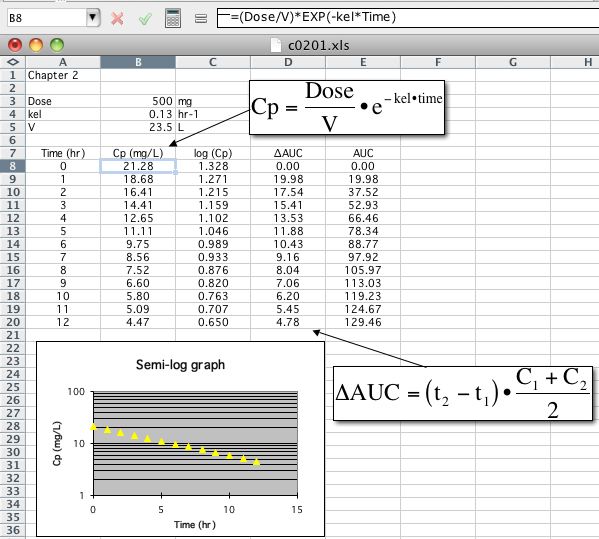
Figure 2.5.1 Example Exceltm Spreadsheet
return to the Course index
previous | next
A new spreadsheet document provides a sheet of cells. The user can enter either numbers, labels, or functions into each cell. Cells are designated by letter and number. For example, Cell 'A1' in the top left corner contains the text 'Chapter II'. Cells A8:A16 contain the numbers 0 through 8. Cell B8 could be completed by entering the formula '=($B$3/$B$5)*EXP(-$B$4*A8)' which calculates Cp at time = 0.
Cells with formulas can be copied (down for example) and thus values for Cp at other times can be quickly calculated. Notice the use of '$' to designate absolute cell references. When copied down these references stay the same and refer to the same cell, e.g. B3 = Dose. The reference A8 however is relative and changes for each cell to refer to the relative time in the 'A' column.
Once the formulas are entered changes to parameter values will be quickly reflected by new values in the appropriate cells.
A simple spreadsheet illustrating these and other spreadsheet facilities is illustrated in Figure 2.5.1.
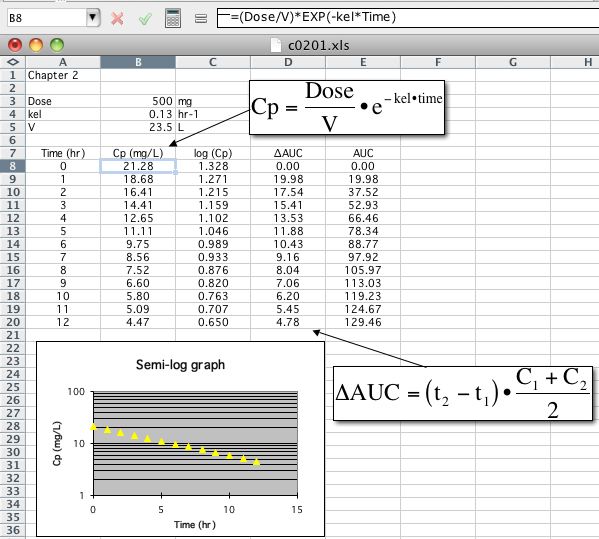
Figure 2.5.1 Example Exceltm Spreadsheet
Click on the figure to download the Exceltm Spreadsheet.
With your browser set in the Helper section with .xls of type
application/vnd.ms-excel this file will open in Excel™ ( ;-) maybe)
If you have a problem downloading this Excel™ file it may help to download the file to your hard drive and open it manually with Excel™. Notice the equation in the formula bar.
Excel™ will be used to illustrate a number of calculations. Each "cell" of the spreadsheet may contain a number or a formula. Changes in the numbers are quickly reflected in calculation cells. Check out the on-line help or User Manuals for more information.
Material on this website should be used for Educational or Self-Study Purposes Only
Copyright © 2001 - 2026 David W. A. Bourne (david@boomer.org)
 |
The Book Pharmacokinetics This Course in ePub format |
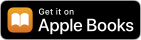 |